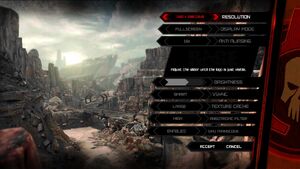
RAGE post-patch menu
 Note: Since RAGE can't be tweaked on consoles, this article is only recommended for PC users. For more modification options, see RAGE Tool Kit.
Note: Since RAGE can't be tweaked on consoles, this article is only recommended for PC users. For more modification options, see RAGE Tool Kit.
RAGE is in many ways a revolutionary game due to use of the new id Tech 5 engine. It came to life almost without any advanced settings available to toy with, but as seen on the screenshot, the October 2011 patch brought us a few major game tuning possibilities. Still, there are much more options available for those who don't mind having some config editing experience, and properly adjusting the game to your current system may noticeably change your RAGE gaming experience.
There are three ways to tweak RAGE. If you simply need to define a couple of values (like adjusting FOV), you can add corresponding tweaks to the Steam launch options. If you want to change quite a few variables and force some (otherwise hidden) triggers on or off, the best way is to edit the configuration file, rageconfig.cfg. Using the developer's console is the third way, though it's been disabled in the October 2011 patch.
System[]
A few basic advices on the system handling.
GPU drivers[]
To ensure there will be no driver issues, consider updating your GPU driver first.
- GeForce: The game works nice with the current stable version, and you can always download a new beta here.
- Radeon: Current stable version can be found here.
Vertical synchronization[]
If you have issues with screen tearing that appears after you Alt+Tab to desktop and back to RAGE, consider forcing V-Sync "On" in the nVidia Control panel / ATI Catalyst center.
Game cache file[]
In some cases the game doesn't create the default 1 GB texture cache file. Check here:
%USERPROFILE%/appdata/local/id software/rage
If the folder doesn't exist, create it to and add +fc maxcachememoryMB 1024 to your Steam launch options. The next time the game starts this should trigger creation of the texture cache file that will make the texture streaming better.
Config file[]
Note that it's better to use settings available in the in-game menu before you edit the configuration file. This will limit the amount of variables you will have to edit and/or add to the rageconfig.cfg file.
File location[]
The RAGE config file is located in the base folder in the game's directory:
C:\Program Files (x86)\Steam\steamapps\common\rage\base (64-bit Windows) C:\Program Files\Steam\steamapps\common\rage\base (32-bit Windows)
If there's no rageconfig.cfg file there, create a new text document there (*.txt), edit it and rename to rageconfig.cfg after you save it. Note that the multiplayer configuration file is located in the mp\base folder, i.e.:
…\Steam\steamapps\common\rage\mp\base
This configuration file can be a copy of the basic rageconfig.cfg.
Note: It's recommended to put seta before each variable (e.g. seta vt_useCudaTranscode "2").
Popular variables[]
Variables used in the DNA custom configs v1.3[1]:
echo Console and intro skip active — ECHO string used for comments (not a vital part of the config's code)
com_allowconsole "1"— Enables developer's console (obsolete, only works in Steam launch options — see below)com_skipIntroVideo "1"— Enables intro videos skipping (obsolete, only works in Steam launch options — see below)echo Render settings active— ECHO string used for comments (not a vital part of the config's code)r_sb_imageSize "2048"(Note: Should have the same value as ther_dimShadowResolutionvariable) — Sets shadow buffer image size (default is768; higher values make the picture better but degrade FPS)r_useNewPrivateLighting "1"— Toggles use of double shadow private lighting (should give better lighting)r_useHardwareTextures "1"— Uses hardware textures instead of virtual textures for implicit GUI images (allows the GPU to render the GUI images directly)r_useSMP "1"— Runs the render engine in a separate thread (should boost FPS)r_dimShadowHeightTweak "0"— Allows true shadows (any other setting will degrade shadows' quality)r_dimShadowForceHighQuality "1"— Forces high quality shadows (default is0; higher value makes the picture better but degrades FPS)r_dimShadowResolution "2048"(Note: Should have the same value as ther_sb_imageSizevariable) — Sets maximum shadow resolution (default value is768; higher values make the picture better but degrade FPS)r_noBreakableShadows "0"— Forces shadows on breakable objects (default value is0; set to1if you don't want shadows on breakable objects)echo Game settings active— ECHO string used for comments (not a vital part of the config's code)g_showPlayerShadow "1"— Enables the shadow of the protagonist model (default is0)g_fov "80"— Sets FOV (default is80; higher values increase field of view but twist the picture)g_reactivateGibsForMover "1"— Reactivates gibs when mover is activated, otherwise gibs will be immediately removed (?)g_bloodEffects "1"— Allows blood splats, sprays and gibs show (default is1)g_AimAssist_Disable_All "1"— Disables all aim assist when using killbursts, shooting, zooming (default is0)echo nVidia virtual textures settings active— ECHO string used for comments (not a vital part of the config's code)vt_cudaRLE "1"— Toggles RLE support (default is1; should improve 500 series GPUs performance)vt_cudaBudget "12"— Budget in ms for CUDA transcoding (default is14, only works adequately with 500 series GPUs; lower values increase CUDA transcoding streaming but degrade FPS)vt_useCudaTranscode "2"— Allows CUDA texture transcoding assist (default is0,1is smart transcoding assist,2is forced transcoding assist)echo Global virtual textures settings active— ECHO string used for comments (not a vital part of the config's code)vt_nopreload "0"— Forces virtual texture preloading (should always be enabled)vt_minMipLevelInstalled "0"— Sets minimum mip level installed on the HDD (default is0, maximum is16; lower values make distant objects look a little better)vt_uncompressedVmtr "0"(Note: Possibly should have the same value as theimage_useCompressionvariable) — Toggles use of uncompressed vmtr data (default is0; higher value makes the picture better but degrades FPS)image_useCompression "0"(Note: Possibly should have the same value as thevt_uncompressedVmtrvariable) — Forces higher quality graphics (default is0; higher value makes the picture better but degrades FPS)vt_maxPPF "64"— Sets maximum number of texture pages transcoded in a frame (set the value to8for CPUs with 2 or 4 cores and to16for CPUs with 6 or more cores (e.g. if you have an Intel CPU with 4 physical cores and HT and you experience lags with the variable set to64, try setting the value to16); valid settings are:8,16,32,64,128)vt_maxaniso "4"(Note: Should have the same value as theimage_anisotropyvariable) — Sets maximum floating point anisotropy for physical textures (default is2, maximum is16but it could possibly corrupt megatextures; higher values make the picture better but degrade FPS)image_anisotropy "4"(Note: Should have the same value as thevt_maxanisovariable) — Sets the maximum texture anisotropy if available (default is2, maximum is16but it could possibly corrupt megatextures; higher values make the picture better but degrade FPS)vt_minlod "-2"(Note: Should have the same value as thevt_lodBiasvariable) — Sets the finest mip that can be accessed (default is0; lower values make the picture better but degrade FPS)vt_lodBias "-2"(Note: Should have the same value as thevt_minlodvariable) — Floating point bias for drawing virtual textures (default is0; lower values make the picture better but degrade FPS)image_lodbias "-2"(Note: Possibly should have the same value as thevt_minlodandvt_lodBiasvariables) — Sets LOD bias on mipmapped images (default is0; lower values make the picture crisper but degrade FPS)vt_vmtrcompression "none"— Sets compression method for vmtr pages (default isDCT,HDPmakes the picture better, andnonemakes the picture even better)mt_genCompression "none"— Sets compression method for generated pages (default isDCT,HDPmakes the picture better, andnonemakes the picture even better)vt_qualityDCTChroma "100"— DCT chroma quality, 0 to 100 (default is80; higher values make the picture better)vt_qualityDCTLuma "100"— DCT luma quality, 0 to 100 (default is90; higher value makes the picture better)vt_qualityDCTNormal "100"— DCT normal quality, 0 to 100 (default is60; higher values make the picture better)vt_qualityDCTPower "100"— DCT power quality, 0 to 100 (default is80; higher values make the picture better)vt_qualityDCTSpecular "100"— DCT specular quality, 0 to 100 (default is80; higher values make the picture better)vt_qualityHDPLossless "1"— Forces lossless HDP compression (default is0)vt_qualityHDPDiffuse "0"— Sets HDP diffuse, amount of quantization to apply in the range 0 to 255 (default is30, the higher values make the picture better)vt_qualityHDPNormal "0"— HDP normal, amount of quantization to apply in the range 0 to 255 (default is30, the higher values make the picture better)vt_qualityHDPPower "0"— HDP power, amount of quantization to apply in the range 0 to 255 (default is40, the higher values make the picture better)vt_qualityHDPSpecular "0"— HDP Specular, amount of quantization to apply in the range 0 to 255 (default is25, the higher values make the picture better)vt_pageimagesizevmtr "8192"andvt_pageimagesizeunique "8192"andvt_pageimagesizeuniquediffuseonly "8192"andvt_pageimagesizeuniquediffuseonly2 "8192"— Increases texture data stored in video memory (set this to 16384 if you have a modern GPU with about 3 GB of RAM, or to 4096 if you have less than 1 GB (and in some cases less than 1.5 GB) of RAM and/or an older GPU; higher values make the picture better but degrade FPS)r_sb_frustomFOV "92"— Sets FOV for point lights (?)r_swapInterval "1"— Forces V-Sync on (very useful if you experience screen tearing issue)echo Make sure the engine doesn't skip any setting— ECHO string used for comments (not a vital part of the config's code)af_skipAirFriction "0"— ?af_skipFriction "0"— ?af_skipLimits "0"— ?af_skipSelfCollision "0"— ?echo Sound settings active— ECHO string used for comments (not a vital part of the config's code)s_reverb "1"— Toggles the reverb simulated effects (echoes and reflected sounds)s_occlusionDistance "2048"— Sets distance over which occlusion fades (default is768; loud pitched sounds fading distance)s_maxSamples "10"— Sets maximum number of samples loaded per shader (default is5; amount of sound samples loaded for shader interaction?)s_maxEmitterChannels "64"— Sets amount of sound emitter channels (default is24; ?)echo Player movement settings active— ECHO string used for comments (not a vital part of the config's code)pm_togglesprint "1"— Forces the sprint toggled (default is0; press the sprint key again to stop running)pm_sprintspeed "675"— Improves the sprinting speed (default is450; the difference is not that big as it may seem when looking at numbers)pm_runspeed "420"— Improves the running speed (?) (default is280; the difference is not that big as it may seem when looking at numbers)pm_walkspeed "240"— Improves the walking speed (default is160; the difference is not that big as it may seem when looking at numbers)pm_crouchspeed "240"— Improves the crouched speed (default is160; the difference is not that big as it may seem when looking at numbers)echo Advanced details settings— ECHO string used for comments (not a vital part of the config's code)com_skipDiscSwapStateManager "0"— ?com_skipGameRenderView "0"— ?com_skipInputRouting "0"— ?com_skipIntroVideo "0"— ?com_skipSignInManager "0"— ?face_skipBlink "0"— ?face_skipGestures "0"— ?face_skipHead "0"— ?face_skipLidDeform "0"— ?face_skipLipsync "0"— ?face_skipMood "0"— ?face_skipProcedural "0"— ?g_skipBombTimerFailTarget "0"— ?g_skipBreakableParticles "0"— ?g_skipCloth "0"— ?g_skipFXManager "0"— ?g_skipViewEffects "0"— ?g_skipWaterSim "0"— ?g_weaponSkipSound "0"— ?gc_skipFiction "0"— ?pm_skipAnimation "0"— ?r_skipAugment "0"— ?r_skipAutosprites "0"— ?r_skipBaseSurfaces "0"— ?r_skipBeams "0"— ?r_skipBlendedSurfaces "0"— ?r_skipBlendLights "0"— ?r_skipCloth "0"— ?r_skipCommits "0"— ?r_skipDecals "0"— ?r_skipDetailModels "0"— ?r_skipDetailTris "0"— ?r_skipDimShadows "0"— ?r_skipDistortionSurfaces "0"— ?r_skipDynamic "0"— ?r_skipDynamicLighting "0"— ?r_skipEffects "0"— ?r_skipEmissiveGlare "0"— ?r_skipFeedback "0"— ?r_skipFlares "0"— ?r_skipFoliage "0"— ?r_skipGeneratedFileCheck "0"— ?r_skipGlare "0"— ?r_skipGuis "0"— ?r_skipLightCPUCulling "0"— ?r_skipLightGPUCulling "0"— ?r_skipLights "0"— ?r_skipMergeMeshes "0"— ?r_skipModelCPUCulling "0"— ?r_skipModelGPUCulling "0"— ?r_skipModelRangeCulling "0"— ?r_skipModels "0"— ?r_skipNodeCPUCulling "0"— ?r_skipNodeGPUCulling "0"— ?r_skipOcclusionBaseModel "0"— ?r_skipParticles "0"— ?r_skipSlowLights "0"— ?r_skipStripDeadCode "0"— ?r_skipSuppress "0"— ?r_skipSurfaceCPUCulling "0"— ?r_skipTransparencySort "0"— ?r_skipUpdateInView "0"— ?r_skipViewParms "0"— ?r_skipVmtrs "0"— ?r_skipWaterSurfaces "0"— ?r_skipWorld "0"— ?r_skipZCullReconstruct "0"— ?r_multiSamples "16"— ?r_shadows "1"— ?s_useCompression "1"— ?md6_generateDamageTextures "1"— ?r_lazyBindParms "0"— ?r_lazyBindPrograms "0"— ?r_lazyBindTextures "0"— ?echo Important end-file settings— ECHO string used for comments (not a vital part of the config's code)vt_restart— ?r_forceVmtrReload "1"— ?
Note that you don't have to use all the variables mentioned in the list. Also note that usually a variable that you don't put to the configuration file will be set to default value by the game.
External sources[]
You can find more information on variables and also get a few good examples of what a configuration file may look like there:
- How to unlock RAGE's high resolution textures with a few simple tweaks
- A complete guide to tweaking RAGE
- Custom config files with V-Sync & FOV
- DNA's RAGE custom config builder
Launch options[]
Using launch options[]
Just like the console variables, many of the game configuration options listed above can be added to the Steam launch options[2]. Right-click on the game's title in the Steam library and select Properties. Open the General tab and click the Set launch options button. Use +set before the first variable, and only + before the next variables (e.g. +set com_skipIntroVideo 1 +cvaradd g_fov 12 +m_smooth 0 +vt_maxPPF 16). Once done, save the options and start the game.
A few useful examples[]
+r_swapInterval #— Forces V-Sync to be on or off, # is0for off and1for on. If you experience tearing, set this to1.seta vt_maxPPF "16"— Maximum number of texture pages transcoded in a frame. Set the value to8for CPUs with 2 or 4 cores and to16for CPUs with 6 or more cores (e.g. if you have an Intel CPU with 4 physical cores and HT and you experience lags with the variable set to64, try setting the value to16). Valid settings are:8,16,32,64,128.+vt_pageimagesizevmtr 8192, and+vt_pageImageSizeUnique 8192, and+vt_pageImageSizeUniqueDiffuseOnly 8192, and+vt_pageImageSizeUniqueDiffuseOnly2 8192— Increases texture data stored in video memory. Set this to 16384 if you have a modern GPU with about 3 GB of RAM, or to 4096 if you have less than 1 GB (and in some cases less than 1.5 GB) of RAM and/or an older GPU.- +cvaradd pm_nobob -1 = Removes head bob.
Some variables will work only when added to the launch options, but not when set in the config file, so if you doubt that a variable you defined in the configuration file works properly, try adding it to the launch options. A few examples of variables that only work in launch options:
+com_allowconsole 1— Use this to enable the dev console. Read the paragraph below before doing it!+com_skipIntroVideo 1— Use this to skip the default intro videos.+com_safemode 1— Use this if the game crashes due to the configuration mistakes you made. This will reset your video settings to the default values the next time the game is launched[3].
Notes[]
- If you add a variable to the launch options that already exists in the config file but has a different value, the variable's value in the launcher options will override the value in the config file (e.g. if the variable
+vt_maxPPFin the launcher option is set to16and the variablevt_maxPPFin the config file is set to32, the game will start with the variable's value set to16).
Game console[]
Toying with the developer's console is in some cases useful (like removing the protagonist's hands and weapon with hands_show 0 when making screenshots), but you won't find any material on the RAGE console use here, and there are a few reasons for that. First, the console was disabled with the October 2011 game patch. It still can be enabled with the corresponding launch option, but almost all commands entered won't have any effect. Second, the latest updates have fixed a few more issues and added some niceties as well, and staying with version 1.0 for the console's sake is an ugly option. Third, the game will detect the changed console state and disable the Achievements.
However, you can find some very useful console tips here, including a brief description of downgrading your game in order to bring the console back to life. If you need more information on cmds (console commands) you can find a huge list here, and the cvars (console variables) can be found here.
References[]
- ↑ http://donotargue.com/online-fusion/cfg-maker/rage/ — "Do Not Argue" RAGE custom config builder
- ↑ https://support.steampowered.com/kb_article.php?ref=1040-JWMT-2947, Launch options for RAGE
- ↑ http://store.steampowered.com/news/6464/ — RAGE patch release notes, October 8th, 2011